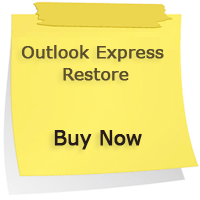Outlook Express Recovery Tool To Restore DBX File Emails
When an Outlook Express mail account is configured, by default folders-inbox, outbox, sent items, deleted items and drafts are available. The emails, sent/received gets saved in these folders that are compressed in a file with .dbx extension. If there is any problem with at the front-end of the application, it can be fixed by repairing DBX file with Outlook Express Recovery tool.
For Example: When an email is downloaded from mail account to Outlook Express, an error message is received stating: “There is not enough disk space. Account: (mail account), Protocol: POP3, Port: 110, Secure(SSL): No, Error Number: 0x800C013C”. Such behavior in OE can be noticed when inbox.dbx file is damaged. If a folder in OE gets corrupt, there are chances that sooner or later the application might crash, making data completely inaccessible. Therefore, to recover corrupted Outlook Express folders, it is recommended to recover data from DBX file and delete the damaged one from the application. Here is how you can go for it!
Step1: Locate Your DBX Files
The default location of .dbx file is ‘%USERPROFILE%\Local Settings\Application Data\Identities\{Identity-GUID}\Microsoft\Outlook Express\’. However, if you have created new folders in Outlook Express, saved them at some different location and unable to locate them, then the simplest solution is to download DBX Locator. This tool will help you to get exact location of .dbx files within the system to recover Outlook Express emails smoothly.
Step2: Retrieve Data From DBX Files
Now, when you are done with the process to locate .dbx file, use Outlook Express Restore software to recover emails from it. The software gives a platform to restore data from damaged DBX file and then saves it to DBX, PST, MSG, EML and RTF file format.
This Outlook Express Recovery tool, you can add multiple DBX files for retrieval and save it to different file formats for its accessibility in other mail applications. For example, DBX to PST will allow reading OE emails in Outlook.
Step3: Import DBX into Outlook Express
When .dbx file is recovered and saved as healthy .dbx file (or in any other format), delete the corrupt .dbx file permanently from Outlook Express.
Note: There is no option in OE to import .dbx file. However, you can import the messages from Outlook Express identity/store folder.
- Now, create a new folder in Outlook Express, Say ‘new-inbox’.
- Rename recovered DBX file with the same name as that of new folder that you created in Outlook Express.
- Go to the location of .dbx file (follow the instruction in step1 for location of .dbx folder). Copy the recovered .dbx file and then paste it to the store folder having same .dbx name (new folder in OE and recovered folder must have same name). In this step, you will be prompted with a message asking if you want to overwrite data, say YES.